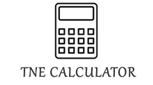Using a calculator for complex math problems can significantly speed up your work and improve accuracy, but to truly harness its full potential, you need to know some key tips and tricks. Whether you’re working with scientific, graphing, or programmable calculators, here’s a guide to help you master complex math problems.
1. Understand Your Calculator’s Functions
Before diving into complex problems, familiarize yourself with the full range of your calculator’s functions. Most calculators, especially scientific and graphing calculators, come with a variety of options. Here are some key features to look for:
- Scientific Notation: Useful for working with very large or very small numbers. Learn how to switch between standard and scientific notation.
- Parentheses: These allow you to structure equations correctly, especially when dealing with fractions, exponents, and nested operations.
- Memory Functions: Use the memory (STO, RCL, and M+) to store intermediate results, so you don’t need to write them down.
- Modes: Many calculators have different modes (e.g., degrees vs. radians for trigonometry) or settings (e.g., floating-point display vs. fixed decimal).
- Graphing Tools: If you have a graphing calculator, take time to understand how to plot functions, adjust the viewing window, and analyze graphs for zeros, maxima, minima, etc.
2. Using Parentheses for Proper Order of Operations
A common source of errors in calculations is not following the correct order of operations (PEMDAS: Parentheses, Exponents, Multiplication/Division, Addition/Subtraction). Use parentheses to group operations and make sure your calculator executes them in the right order.
Example:
To calculate (2+3)×4(2 + 3) \times 4, you would input it as:
(2 + 3) × 4
This ensures the addition happens first, before multiplication.
3. Handling Fractions Efficiently
When dealing with complex fractions (ratios of numbers), use the fraction mode or proper parentheses to ensure accuracy. Many scientific and graphing calculators have a fraction button that allows you to directly input fractions rather than decimals, which can be much more accurate for intermediate steps.
Example:
To calculate 25+34\frac{2}{5} + \frac{3}{4}, your calculator might have a dedicated fraction input mode, or you can input it as:
(2 ÷ 5) + (3 ÷ 4)
4. Using Exponents and Roots
Calculators allow you to easily perform calculations with exponents and roots. Look for the exponent button (often labeled ^ or xyx^y) or a square root function. If you’re working with higher roots (cube roots, etc.), the calculator will typically have a button for that too.
Example:
For calculating 343^4 (3 raised to the power of 4):
- Simply input
3 ^ 4or3 y^x 4depending on your calculator.
For square roots or other roots, input 16\sqrt{16} or 273\sqrt[3]{27}, using the corresponding function button for square or cube roots.
5. Using Trigonometric Functions
Trigonometry can be tricky, but once you know your calculator’s capabilities, it’s much easier to handle. The most important thing is to make sure you’re working in the correct angle mode: degrees or radians. Some calculators allow you to toggle between these modes easily.
Example:
- If you want to find sin(30∘)\sin(30^\circ), input it as:
sin(30) [in degree mode]Or if you’re working with radians:
sin(π / 6) [in radian mode]
Make sure the mode is correct, as using radians when you should use degrees (or vice versa) will give the wrong results.
6. Using Graphing Features
Graphing calculators are powerful tools for understanding complex math problems visually. Here are some tips:
- Graphing Functions: Input the function directly and hit the graphing button to visualize it. Most calculators will automatically scale the graph, but you can adjust the window settings to zoom in or out for a better view.
- Finding Intercepts: Use the calculator’s “zero” or “intercept” function to find the x-intercepts of a function (where it crosses the x-axis). This is particularly helpful for solving equations or analyzing data.
- Analyzing Maxima/Minima: Use the “minimum” and “maximum” functions to find the highest and lowest points of a curve, which is especially useful in optimization problems.
Example:
For plotting y=x2−4x+3y = x^2 – 4x + 3, input the equation into the graphing calculator, and then adjust the window settings to view the entire parabola. The calculator can then help you find the vertex and roots of the equation.
7. Using Statistical Functions
For statistics problems, most scientific and graphing calculators can compute various statistical functions (mean, standard deviation, regression lines, etc.). Here’s how to make use of them:
- Data Entry: Input your data points directly into your calculator’s list or table function.
- Descriptive Stats: Use the statistics mode to calculate the mean, standard deviation, variance, and other measures of central tendency.
- Regression Analysis: Many graphing calculators offer built-in linear and non-linear regression functions. You can input data and get equations for best-fit lines or curves.
Example:
To find the line of best fit for a set of data points, you can input the data into the calculator’s list function, then use the linear regression formula to find the equation of the line.
8. Using Memory to Store and Retrieve Intermediate Results
When working with long or multi-step calculations, it’s helpful to store intermediate results in the memory. Use memory functions like M+, M-, RCL (Recall) to save and retrieve results.
Example:
If you’re calculating a complex equation like:
(2×3)+(4×5)÷2(2 \times 3) + (4 \times 5) \div 2
You can store intermediate results after calculating 2×3=62 \times 3 = 6 and then recall it when needed for the next step.
9. Using the Solver Function for Equations
Many graphing calculators have built-in solvers that can find the roots of equations or solve for unknown variables in systems of equations.
Example:
To solve x2−5x+6=0x^2 – 5x + 6 = 0, you can use the “Solver” function (or simply graph the equation and find where it intersects the x-axis).
10. Regularly Check Your Work
Even with advanced tools at your disposal, always double-check your work. Here are a few strategies:
- Re-enter the problem to ensure it’s correctly input.
- Cross-check intermediate results with paper or by using alternative methods.
- Use estimation to ensure that the final result is reasonable.
Conclusion
Mastering your calculator can save time and reduce errors in complex math problems. The key is to understand your device’s features and how to use them effectively. Whether you’re solving algebraic equations, graphing functions, or analyzing data, your calculator is a powerful tool when used correctly. Practice using these tips and tricks to boost your proficiency and make complex calculations more manageable!